Help:Tools/BCML: Difference between revisions
m Linked BCML troubleshooting page |
mNo edit summary |
||
| Line 18: | Line 18: | ||
-Next, we'll create a shortcut for BCML. Search Python in Windows search, then right click and hit <code>Open file location</code> on <code>IDLE (Python 3.8 64-bit)</code>. Right click the shortcut it opens to, and click <code>Open file location</code> again. This should bring you to <code>pythonw.exe</code>. Right click the exe and hit <code>Create Shortcut</code>. Right click the shortcut you created, hit <code>Properties</code>, then add <code> -m bcml</code> to the end of the text in the first box. Rename the shortcut to <code>BCML</code>, then drag it onto the taskbar to pin it. Now, you can use this shortcut to launch BCML. | -Next, we'll create a shortcut for BCML. Search Python in Windows search, then right click and hit <code>Open file location</code> on <code>IDLE (Python 3.8 64-bit)</code>. Right click the shortcut it opens to, and click <code>Open file location</code> again. This should bring you to <code>pythonw.exe</code>. Right click the exe and hit <code>Create Shortcut</code>. Right click the shortcut you created, hit <code>Properties</code>, then add <code> -m bcml</code> to the end of the text in the first box. Rename the shortcut to <code>BCML</code>, then drag it onto the taskbar to pin it. Now, you can use this shortcut to launch BCML. | ||
If you have any issues, try consulting the [https://github.com/NiceneNerd/BCML/wiki/Troubleshooting BCML troubleshooting] page. | If you have any issues, try consulting the [https://github.com/NiceneNerd/BCML/wiki/Troubleshooting BCML troubleshooting] page. It's a bit out of date, but it has some useful information. | ||
For more information about the UI, consult the in-app BCML help. A basic overview: | For more information about the UI, consult the in-app BCML help. A basic overview: | ||
Revision as of 19:42, 21 July 2021
| Author(s) | Nicene Nerd |
|---|---|
| Source code | https://github.com/NiceneNerd/BCML |
| License | GLPv3+ |
| Written in | Python |
| Platform support | Cross-platform |
BCML (Breath of the Wild Cross-platform Mod Loader) is the mod manager for BotW. It is used to install and uninstall mods, and solves many mod conflicts.
Setup
-BCML requires Python [3.8.10] or [3.7.9], and the [x64 Visual C++ redistributable]. When you open the Python installer, there will be a checkbox that says Add Python to PATH. You MUST check this box, or else BCML can't be installed. From here, continue as normal, and install the x64 Visual C++ redistributable.
-Open a command prompt anywhere (if you don't know how, just type cmd into Windows Search). Run pip install bcml (in normal cmd, NOT the python console). You should see a bunch of progress bars, and then a success message.
Usage
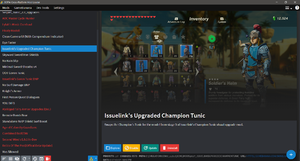
-Next, we'll create a shortcut for BCML. Search Python in Windows search, then right click and hit Open file location on IDLE (Python 3.8 64-bit). Right click the shortcut it opens to, and click Open file location again. This should bring you to pythonw.exe. Right click the exe and hit Create Shortcut. Right click the shortcut you created, hit Properties, then add -m bcml to the end of the text in the first box. Rename the shortcut to BCML, then drag it onto the taskbar to pin it. Now, you can use this shortcut to launch BCML.
If you have any issues, try consulting the BCML troubleshooting page. It's a bit out of date, but it has some useful information.
For more information about the UI, consult the in-app BCML help. A basic overview:
- + (in the bottom right): Installs a mod. Note that BCML only supports mods in ZIP, RAR, or 7z format, or BNP formats.
- Hamburger button (bottom left): Show sort handles, to drag and drop, which changes mod load order. Changes the load priority of a mod and then adjusts any RSTB, pack, or text merges as needed.
- Circular Arrow (bottom left): Remakes all merged mod files. Use this as a first option when you run into mod conflicts.
- Export: Exports all installed mods as a single mod. The exported zip file will be in a graphics pack format, or Atmosphere format (if in Switch mode)
- Explore: Opens the folder where the selected mod is installed.
Known Issues
- Certain game files are too complex for the basic merging logic, and custom logic will have to be written for them. Almost all mods made as of Oct 17, 2020 are currently supported, but future mods may not be.