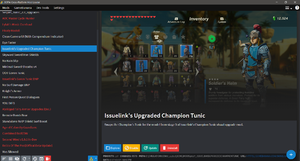Help:Tools/BCML: Difference between revisions
m (Formatting fixes) |
m (updated link for visual c++) |
||
| (16 intermediate revisions by 3 users not shown) | |||
| Line 7: | Line 7: | ||
}} | }} | ||
BCML ('''B'''reath of the Wild '''C'''ross-platform '''M'''od '''L'''oader) is | BCML ('''B'''reath of the Wild '''C'''ross-platform '''M'''od '''L'''oader) is the mod manager for BotW. It is used to install and uninstall mods, and solves many mod conflicts. | ||
==Setup== | ==Setup== | ||
BCML requires Python [https://www.python.org/ftp/python/3.8.10/python-3.8.10-amd64.exe 3.8.10] or [https://www.python.org/ftp/python/3.7.9/python-3.7.9-amd64.exe 3.7.9], and the [https://aka.ms/vs/17/release/vc_redist.x64.exe x64 Visual C++ redistributable]. When you open the Python installer, there will be a checkbox that says <code>Add Python to PATH</code>. You MUST check this box, or else BCML can't be installed. From here, continue as normal, and install the x64 Visual C++ redistributable. | |||
Open a command prompt anywhere (if you don't know how, just type <code>cmd</code> into Windows Search). | |||
Most people will want to use BCML version 3.10.4 in order to support more mods. BCML version 3.10.5 and up removed support for older BCML V2 mods in order to allow newer python versions. | |||
To install BCML 3.10.4 open a cmd prompt and run <code>pip install bcml==3.10.4</code> (to install latest bcml type <code>pip install bcml</code>) | |||
You should see a bunch of progress bars, and then a success message. | |||
To run BCML all you need to do is type <code>bcml</code> into a cmd prompt. | |||
If you would like to have a shortcut made, BCML has that option on the settings page. | |||
*'''+''' (in the bottom right): Installs a mod. Note that BCML | ==Usage== | ||
*'''Hamburger button | [[File:BCML-3.png|thumb|right|BCML 3.4.9's UI]] | ||
*'''Circular Arrow | *'''+''' (in the bottom right): Installs a mod. Note that BCML supports mods in ZIP, RAR, 7z, or BNP formats. It also supports loose file format, in which case you select the <code>rules.txt</code> or <code>info.json</code> to install. | ||
*'''Hamburger button (bottom left)''': Show sort handles in the mod list, to drag and drop, which changes mod load order. Changes the load priority of a mod and then adjusts any RSTB, pack, or text merges as needed. | |||
*'''Circular Arrow (bottom left)''': Remakes all merged mod files. Use this as a first option when you run into mod conflicts. | |||
*'''Export''': Exports all installed mods as a single mod. The exported zip file will be in a graphics pack format, or Atmosphere format (if in Switch mode) | *'''Export''': Exports all installed mods as a single mod. The exported zip file will be in a graphics pack format, or Atmosphere format (if in Switch mode) | ||
*'''Explore''': Opens the folder where the selected mod is installed. | *'''Explore''': Opens the folder where the selected mod is installed. | ||
*'''Hamburger button (top right)''': Dropdown menu that includes the BCML in-app help. Refer to this menu, first, if you have any issues. | |||
If the in-app help does not solve your issue, try consulting the [https://github.com/NiceneNerd/BCML/wiki/Troubleshooting BCML troubleshooting] page. It's a bit out of date, but it has some useful information. | |||
==Known Issues== | ==Known Issues== | ||
*Certain game files are too complex for the basic merging logic, and custom logic will have to be written for them. Almost all mods made as of Oct 17, 2020 are currently supported, but future mods may not be. | *Certain game files are too complex for the basic merging logic, and custom logic will have to be written for them. Almost all mods made as of Oct 17, 2020 are currently supported, but future mods may not be. | ||
==Merge All the Mods: Getting Started with BCML 3 Instructional Video== | |||
[https://www.youtube.com/watch?v=8gKRifYyA68 Merge All the Mods: Getting Started with BCML 3 Instructional Video on YouTube] | |||
Latest revision as of 21:00, 21 January 2024
| Author(s) | Nicene Nerd |
|---|---|
| Source code | https://github.com/NiceneNerd/BCML |
| License | GLPv3+ |
| Written in | Python |
| Platform support | Cross-platform |
BCML (Breath of the Wild Cross-platform Mod Loader) is the mod manager for BotW. It is used to install and uninstall mods, and solves many mod conflicts.
Setup
BCML requires Python 3.8.10 or 3.7.9, and the x64 Visual C++ redistributable. When you open the Python installer, there will be a checkbox that says Add Python to PATH. You MUST check this box, or else BCML can't be installed. From here, continue as normal, and install the x64 Visual C++ redistributable.
Open a command prompt anywhere (if you don't know how, just type cmd into Windows Search).
Most people will want to use BCML version 3.10.4 in order to support more mods. BCML version 3.10.5 and up removed support for older BCML V2 mods in order to allow newer python versions.
To install BCML 3.10.4 open a cmd prompt and run pip install bcml==3.10.4 (to install latest bcml type pip install bcml)
You should see a bunch of progress bars, and then a success message.
To run BCML all you need to do is type bcml into a cmd prompt.
If you would like to have a shortcut made, BCML has that option on the settings page.
Usage
- + (in the bottom right): Installs a mod. Note that BCML supports mods in ZIP, RAR, 7z, or BNP formats. It also supports loose file format, in which case you select the
rules.txtorinfo.jsonto install. - Hamburger button (bottom left): Show sort handles in the mod list, to drag and drop, which changes mod load order. Changes the load priority of a mod and then adjusts any RSTB, pack, or text merges as needed.
- Circular Arrow (bottom left): Remakes all merged mod files. Use this as a first option when you run into mod conflicts.
- Export: Exports all installed mods as a single mod. The exported zip file will be in a graphics pack format, or Atmosphere format (if in Switch mode)
- Explore: Opens the folder where the selected mod is installed.
- Hamburger button (top right): Dropdown menu that includes the BCML in-app help. Refer to this menu, first, if you have any issues.
If the in-app help does not solve your issue, try consulting the BCML troubleshooting page. It's a bit out of date, but it has some useful information.
Known Issues
- Certain game files are too complex for the basic merging logic, and custom logic will have to be written for them. Almost all mods made as of Oct 17, 2020 are currently supported, but future mods may not be.
Merge All the Mods: Getting Started with BCML 3 Instructional Video
Merge All the Mods: Getting Started with BCML 3 Instructional Video on YouTube